To change the shape of objects, you must first select them using the Edit tool.
The Edit tool, corresponding to the black arrow  ,
can be used to select objects and also to modify their shape.
When this tool is active, the selection box disappears and the object control hooks are displayed.
The hooks are represented with squares or circles and are displayed at the control points of the selected objects.
Manipulate the hooks to change the shape of the objects.
,
can be used to select objects and also to modify their shape.
When this tool is active, the selection box disappears and the object control hooks are displayed.
The hooks are represented with squares or circles and are displayed at the control points of the selected objects.
Manipulate the hooks to change the shape of the objects.
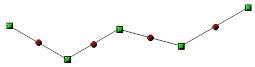
To change the shape of the object, select one or more hooks. A selected hook is also called an active hook and is displayed in a different color from non-active hooks.
To activate the hooks of an object
Do one of the following:
Click on the hook to activate.
Right-click on the hook to open the menu and choose the command Activate hook.
Click in a free space where there are no objects and drag the mouse so that the dotted rectangle encloses all the hooks to activate.
Active hooks are displayed in a different color.
To activate other hooks of an object
Normally the activation of the hooks is exclusive; that is, when you click on a hook, all the active ones are deactivated and only the last hook clicked is activated. In order to activate more hooks by clicking on the single hooks to be added to the selection, it is necessary to hold down the SHIFT button. This simply activates the hook.
To activate multiple hooks at the same time
A quick way to activate a group of hooks is to draw a selection area around them. Click in an empty space where there are no objects and drag the mouse so that the selection rectangle encloses all the hooks to be activated.
To disable the hooks of an object
Do one of the following:
Click on the hook to be deactivated.
-
Right-click on the hook to open the menu and choose the command Disable hook or Disable all.
To display the Hook menu
Control hooks are associated with menus with commands that allow you to control the shape of objects. To display the menu, right-click on the hook.
To change the shape of an object
Do one of the following:
Activate and drag the hooks.
-
Select a command from the hook menu.