To change the shape of objects included in a symbol, you must first select them using the Edit tool.
The Edit tool, corresponding to the black arrow  ,
can be used to select the individual objects included in the symbol and also to change their shape.
When this tool is active, the selection box disappears and the object control hooks are displayed.
The hooks are represented with squares or circles and are displayed at the control points of the selected objects.
Manipulate the hooks to change the shape of the objects.
,
can be used to select the individual objects included in the symbol and also to change their shape.
When this tool is active, the selection box disappears and the object control hooks are displayed.
The hooks are represented with squares or circles and are displayed at the control points of the selected objects.
Manipulate the hooks to change the shape of the objects.
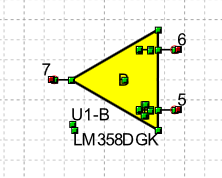
When the control hooks of one or more objects of the symbol are visible, the following operations can be performed:
Activate and drag object hooks to change the shape of objects.
-
Click on the body of an object and drag the mouse to change the position of the object.
Right-click on a hook to display the corresponding menu of commands.
 Tip: Tip: |
|---|
While dragging a hook you can press TAB to constrain the horizontal or vertical displacement from the starting position. |
To display the hooks of a single symbol object
Select the Edit tool
 .
.
Click on the body of the object.
To display the hooks of multiple symbol objects
Select the Edit tool
 .
.
Hold down the SHIFT key and click on the objects you want to select.
To display the hooks of some objects in the symbol
Select the Edit tool
 .
.
Draw a selection area around the objects to be selected. Click in an empty space where there are no objects and drag the mouse so that the selection rectangle encloses all the objects to be selected.
To display the hooks of all objects in the symbol
Select the tool Select
 .
.
Click the symbol to select it.
Select the Edit tool
 .
.