A Text Leader consists of a reference line with an arrowhead and the attached text. The reference line is a shape object. When a Text Leader object is selected and the Edit tool is active, the control hooks of the individual segments that compose the reference line are displayed.
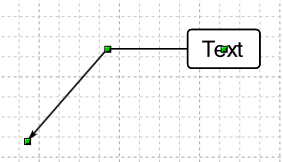
When the control hooks are visible, the following operations can be performed:
Drag the hooks located in the vertices of the segments of the reference line.
Click anywhere on the label and drag the mouse to move the object.
Right-click on a hook to display the corresponding menu of commands.
 Tip: Tip: |
|---|
While dragging a hook you can press TAB to constrain the horizontal or vertical displacement from the starting position. |
To edit the text
Select the object and perform one of the following operations:
-
Choose the Edit Text
 command
from the Graphics » Text menu.
command
from the Graphics » Text menu. -
Press the key combination SHIFT+ENTER.
-
Activate the context menu with the right mouse button and choose the command Edit Text
 .
.
Commands in the hook menu
| Command | Description |
|---|---|
Move All |
Moves all active hooks. Displays the Move dialog box. |
Deselect All |
Deactivates all active hooks. |
Select Hook |
Activates the clicked hook. |
Deselect Hook |
Disables the clicked hook. |
Move Vertex |
Displays the dialog box in which to specify the new vertex coordinates. |
Insert Vertex |
Adds a new linear segment by inserting a vertex at the midpoint of the segment. |
Remove Segment |
Removes the segment to which the hook belongs. |
Convert to Line |
Converts the segment to a line. |
Convert to Arc |
Converts the segment to an arc. |
Convert to Bezier |
Converts the segment to a Bezier curve. |
Convert to Spline |
Converts the segment to a spline curve. |
Toggle Direction |
Reverses the direction of the arc. |
Set Center |
Set the center of the arc. |
Set Axes |
Sets the length of the axes of an ellipse arc. |
Start Angle |
Displays the dialog box in which to specify the new value of the starting angle. |
End Angle |
Displays the dialog box in which to specify the new value of the end angle. |
Move Point |
Displays the dialog box in which to specify the new coordinates of the point of a spline curve. |
Insert Point |
Adds a new point in a spline curve. |
Remove Point |
Removes a point from a spline curve. |
Angular |
Sets the point of a Bezier curve as the angular point. |
Smooth |
Sets the point of a Bezier curve as a slight damping point. |
Symmetrical |
Sets the point of a Bezier curve as a symmetrical point. |
Move Text Leader
|
Displays the Move dialog box. This command acts only on the object to which the clicked hook belongs and allows you to move an object included in a group independently of the other objects in the group. |
Rotate Text Leader
|
Displays the Rotate dialog box. This command acts only on the object to which the clicked hook belongs and allows you to rotate an object included in a group independently of the other objects in the group. |
Resize Text Leader
|
Displays the Resize dialog box. This command acts only on the object to which the clicked hook belongs and allows you to resize an object included in a group independently of the other objects in the group. |
Properties Text Leader
|
Displays the Properties dialog box. This command acts only on the object to which the clicked hook belongs and allows you to modify the parameters of an object included in a group independently of the other objects in the group. |
Show reference point
|
Displays the transformation center of the selection. The transformation center is initially hidden and is set in the center of the selection rectangle. See the Transformation center. |




