When a pin object is selected and the Edit tool is active, the control hooks at the ends and origin points of the name and number are displayed.
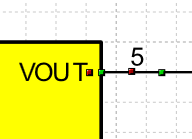
When the control hooks of a pin are visible, you can perform the following operations:
Activate and drag the hook to the end point to change the pin length.
Activate and drag the hook to the anchorage point to move the pin.
-
Activate and drag the hook to the origin point of the name to reposition the name.
-
Activate and drag the hook to the origin point of the number to reposition the number.
Click anywhere on the pin and drag the mouse to move the object.
Right-click on a hook to display the corresponding menu of commands.
 Tip: Tip: |
|---|
While dragging a hook you can press TAB to constrain the horizontal or vertical displacement from the starting position. |
Commands in the hook menu
| Command | Description |
|---|---|
Move All |
Moves all active hooks. Displays the Move dialog box. |
Deselect All |
Deactivates all active hooks. |
Select Hook |
Activates the clicked hook. |
Deselect Hook |
Disables the clicked hook. |
Move Vertex |
Displays the dialog box where you can specify the new coordinates of the pin end. |
Move Text |
Displays the dialog box in which to specify the offset. |
Rotate Text |
Displays the dialog box in which to specify the rotation angle of the name. |
Move Pin
|
Displays the Move dialog box. |
Rotate Pin
|
Displays the Rotate dialog box. |
Properties Pin
|
Displays the Properties dialog box. |
Show reference point
|
Displays the transformation center of the selection. The transformation center is initially hidden and is set in the center of the selection rectangle. See the Transformation center. |



