When a value object is selected and the Edit tool is active, a control hook is displayed at the text origin point.
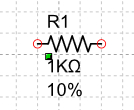
When the control hooks are visible, the following operations can be performed:
Activate and drag the hook to move the object.
Click anywhere in the text and drag the mouse to move the object.
Right-click on the hook to display the corresponding menu of commands.
 Tip: Tip: |
|---|
While dragging a hook you can press TAB to constrain the horizontal or vertical displacement from the starting position. |
Commands in the hook menu
| Command | Description |
|---|---|
Move All |
Moves all active hooks. Displays the Move dialog box. |
Deselect All |
Deactivates all active hooks. |
Select Hook |
Activates the clicked hook. |
Deselect Hook |
Disables the clicked hook. |
Move Value
|
Displays the Move dialog box. This command acts only on the object to which the clicked hook belongs and allows you to move an object included in a group independently of the other objects in the group. |
Rotate Value
|
Displays the Rotate dialog box. This command acts only on the object to which the clicked hook belongs and allows you to rotate an object included in a group independently of the other objects in the group. |
Resize Value
|
Displays the Resize dialog box. This command acts only on the object to which the clicked hook belongs and allows you to resize an object included in a group independently of the other objects in the group. |
Properties Value
|
Displays the Properties dialog box. This command acts only on the object to which the clicked hook belongs and allows you to modify the parameters of an object included in a group independently of the other objects in the group. |
Show reference point
|
Displays the transformation center of the selection. The transformation center is initially hidden and is set in the center of the selection rectangle. See the Transformation center. |




